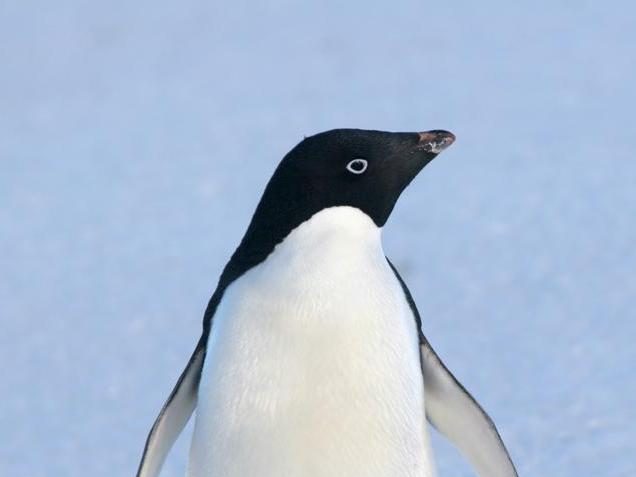This is a quick guide on how to get started with Matrix chat for the Jupiter Broadcasting shows. It is also in video form here:
Instructions
You will need a client, and you can use a web-based one by going here:
https://app.element.io
- If you don’t already have an account:
- Choose to “Create Account”
- Choose “Advanced” (Other Server)
- For the server URL enter:
https://colony.jupiterbroadcasting.com
This will be your homeserver, which handles your messages - Enter a username and password, and click “Register”
- Choose “Generate a security key”
This is to keep your one-to-one messages encrypted
- Once you are logged into the Element client, you will probably want to set your display name:
- Click your user picture at the top, and choose “All Settings”
- You can then change your display name and also upload a picture if you want
- To join the chat rooms, click the “Explore Rooms” button (it looks like a compass)
- Note that if you are on a different homeserver, you may need to “Add a Server” and enter “jupiterbroadcasting.com” as the server to find rooms on.
Other Useful Info
You can install the “Element” app on android from the Play Store or FDroid
https://play.google.com/store/apps/details?id=im.vector.app
Save your key somewhere safe if you want to be able to restore your secret messages.
For more info on matrix, see: https://matrix.org/
For more info on Jupiter Broadcasting, see: https://www.jupiterbroadcasting.com/