Here’s some examples of how to use Nanoleaf lights with Home Assistant. Note that when this doc was written I was using Home Assistant v2021.2 with Nanoleaf firmware v5.0.0
Setting Up
First, set up the lights using the Nanoleaf app, join them to your WiFi, etc.
Then attach them to Home Assistant. The docs on the integration page explain how to do this:
https://www.home-assistant.io/integrations/nanoleaf/
Using the Nanoleaf Light
Once set up, the Nanoleaf is a standard light type in Home Assistant. The “Light” integration page has a bunch of information on how to use the light:
https://www.home-assistant.io/integrations/light/
One of the main purposes of the Nanoleaf devices is all the unique effects that you can put on the light panels. Nanoleaf calls these “Scenes” but Home Assistant calls them “effects”
Installing and Discovering Effects
To get some effects installed, you can use the official Nanoleaf app, which will let you browse through the Discover tab and find lots of interesting effects. Make sure to install them onto your device, using the little download button.
Once installed, you can use Home Assistant to activate the effects. The easiest way I have found to get a list of the effect names is to use the developer tools page to get the states from the device:

Using the Effects
To activate the effects from Home Assistant you need to use the “Call Service” action. To start, you can test in the Developer Tools. Here’s an example of turning on the lights to the “Vintage Modern” effect at 25% brightness:
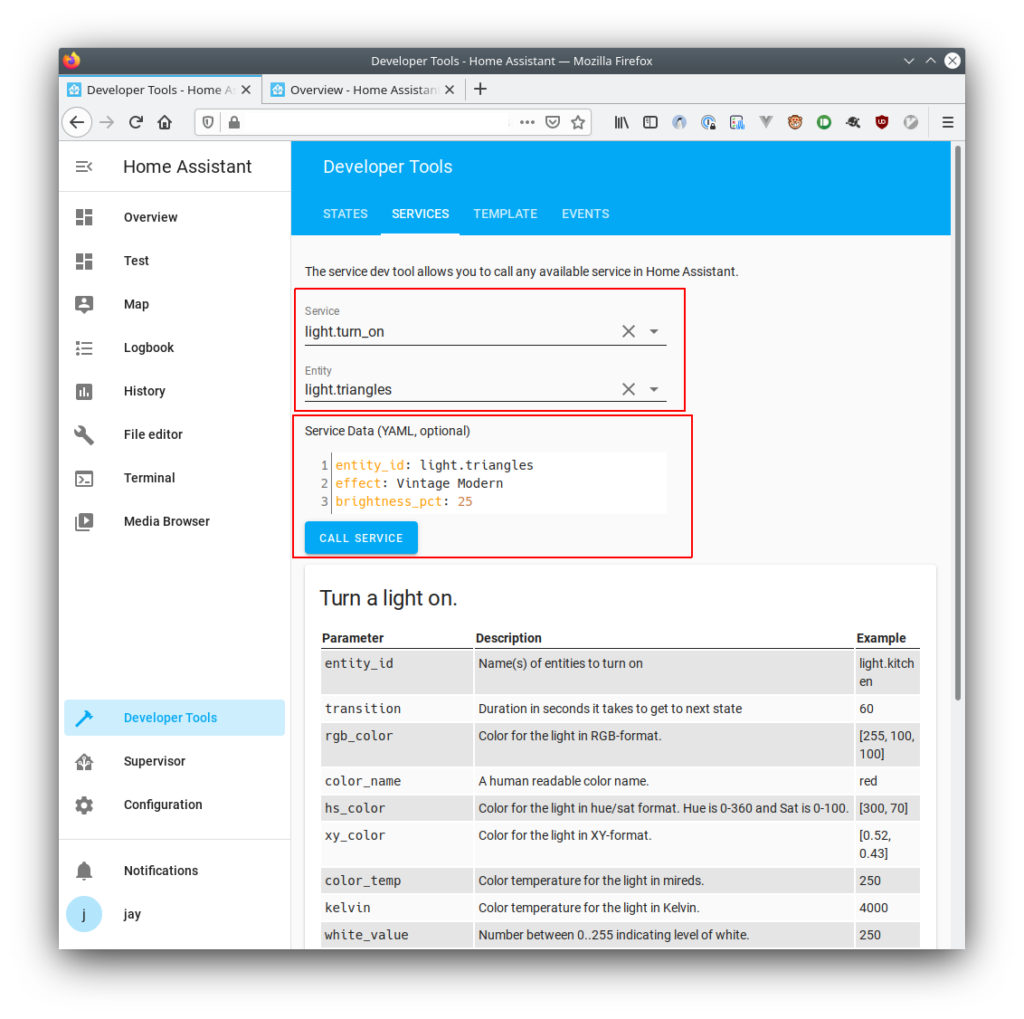
Once you have found what you want, you can use that service call in a script/automation:

You can also put some buttons in your Dashboard. To make a horizontal stack of buttons I found I needed to use the YAML editor for the card:
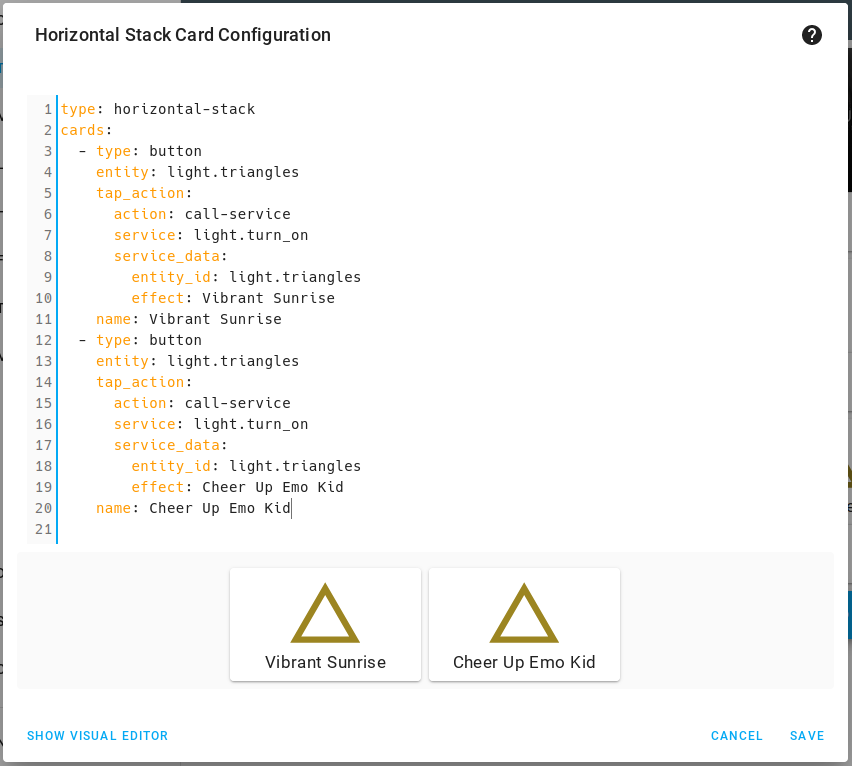
type: horizontal-stack
cards:
- type: button
entity: light.triangles
tap_action:
action: call-service
service: light.turn_on
service_data:
entity_id: light.triangles
effect: Vibrant Sunrise
name: Vibrant Sunrise
- type: button
entity: light.triangles
tap_action:
action: call-service
service: light.turn_on
service_data:
entity_id: light.triangles
effect: Cheer Up Emo Kid
name: Cheer Up Emo Kid
This will make this card:
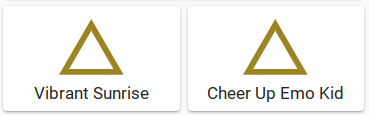
Other Useful Links
I found a great python library for controlling the Nanoleaf devices in a custom script:
https://github.com/MylesMor/nanoleafapi
The dev who made this library has a forum post here:
https://forum.nanoleaf.me/forum/aurora-open-api/python-wrapper-for-api
Questions? Comments? Want help trying to use your Nanoleaf lights with Home Assistant? Drop a comment here or send me a message: https://jaytuckey.name/about/
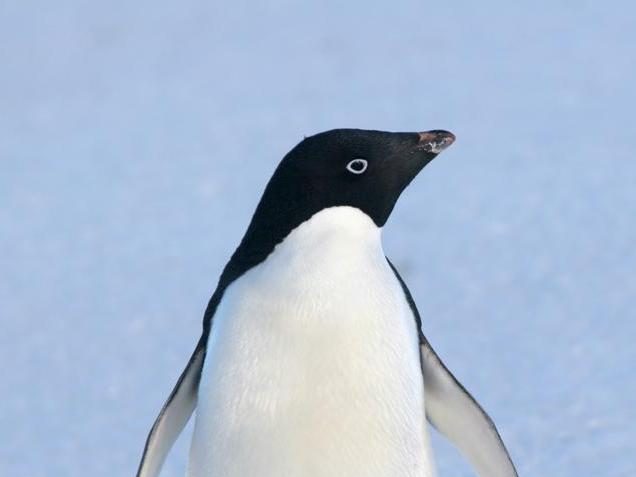
6 replies on “Using Nanoleaf Devices with Home Assistant – Including Setting Effects”
Thanks, this was helpful, got super confused by this and HomeKit with home assistant.
The Nanoleaf was discovered automatically, but in states there are no effects listed, any idea why?
A few ideas come to mind:
Have you installed some “Scenes” from the Nanoleaf app? The scenes are what show up as effects.
Does your nanoleaf device have a “effect_list” entry in the developer tools?
Is the entity you are looking at in Home Assistant definitely the Nanoleaf one, not the HomeKit one, if the HomeKit one is there.
Hi, do you found a way to synchronise the Nanoleaf light panels with you TV? Similar to Ambilight?
No, I haven’t tried to sync them to the TV. They have some scenes that are audio based, so they will sync to any audio in the room, so that would follow audio from the TV, but not sure how you might sync the colour to the TV.
I’ve just found this post 3 years later…
All the other pages I’ve found tried to make me think HomeKit is essential for changing scenes in the Nanoleaf Canvas, but it doesn’t look that way after all!
This removed a huge issue I’ve had with Home Assistant, thanks!
Fier searching for ages this looks quite promising. I’m using the Nanoleaf Essentials, the “old” version, “Matter” and Thread version. Bulbs (E27 and GU10) as well as light stripes. It is quite a hassle to connect them to HA and still have them available in the Nanoleaf app (for updates, scenes download etc). Wasn’t successful with that and helpful for any hints. I also have the issue that within the developer tool I do not see any scenes, even if I have downloaded some of them to the device. If I start a scene via the Nanoleaf app (for one bulb this randomly works) and I try to save this setting as a scene to HA it is also not working. Just takes the current color of the scene when I pressed save.